The new gestures in iOS seem, at first, to replace the old way of doing things. Rearranging and deleting apps from your home screen is totally different now, right? Well, not really. You can still do it the old way, if you know how.
In prior versions of iOS, you could tap and hold on an app for a second to enter "edit mode." That's no longer the case. Thanks to Haptic Touch, a long-press on an app simply opens the Quick Actions menu.
So, how do you enter edit mode? By long-pressing longer. Tap and hold an icon, then continue to hold even after the Quick Actions popup appears. After about two and a half seconds of long-pressing, the icons will jiggle, edit mode's signature look.
- Don't Miss: 200+ Exciting New iOS 13 Features for iPhone




Of course, there are other methods for activating edit mode. You might even find them more convenient than this two and a half-second long-press. But if you're looking to relive the old ways of doing things, this method will always be here. Unless, of course, Apple removes it in iOS 14.
Cover image and GIFs by Jon Knight/Gadget Hacks





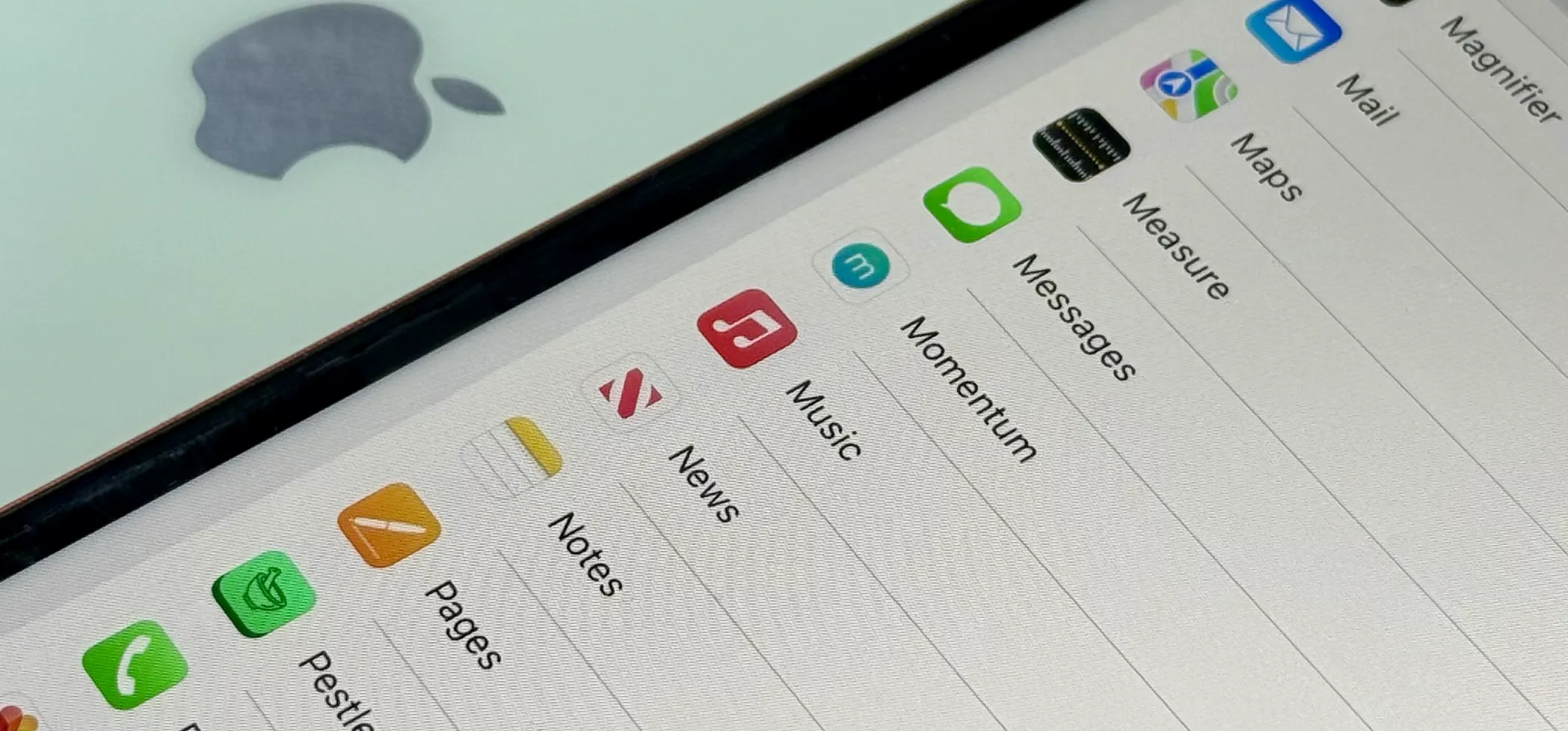




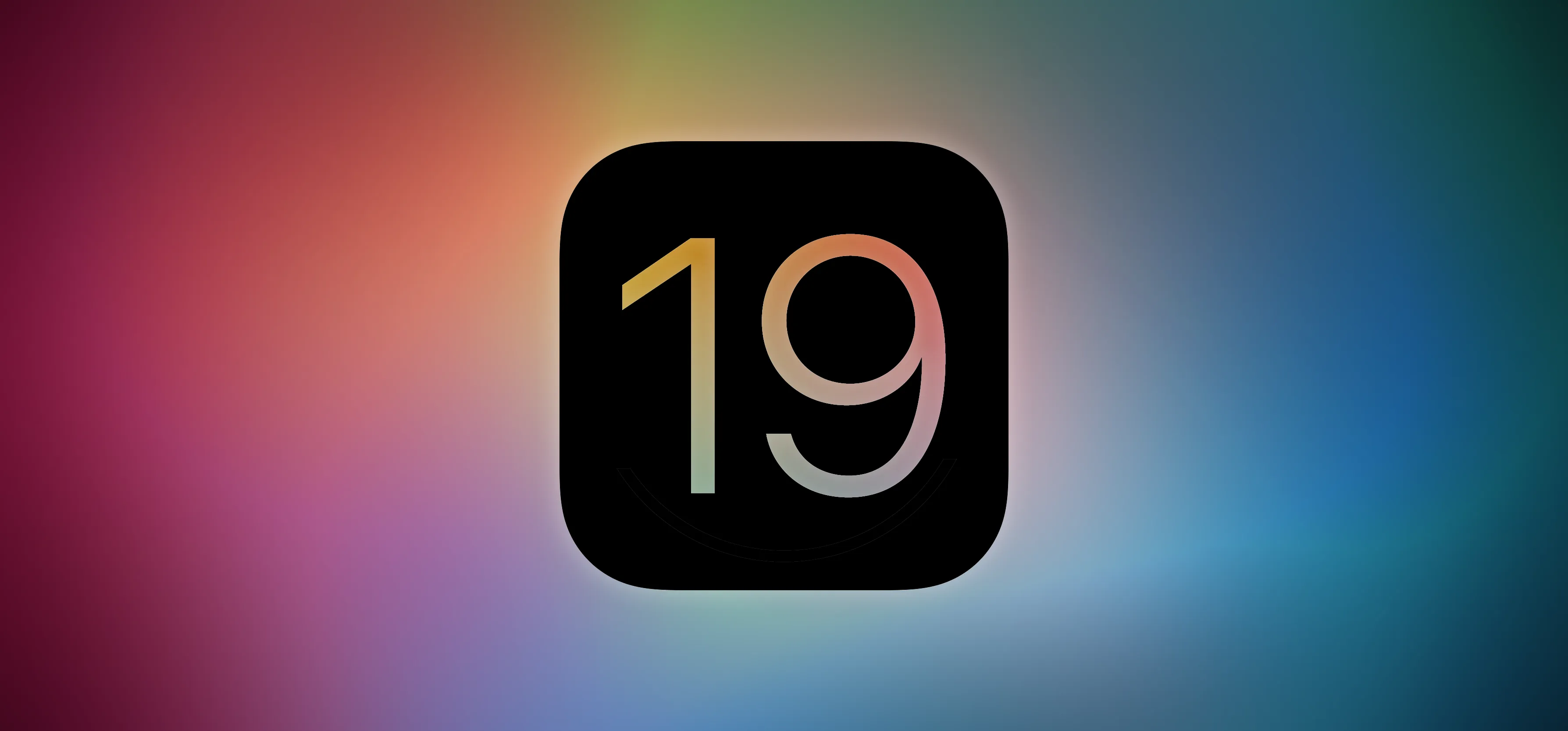

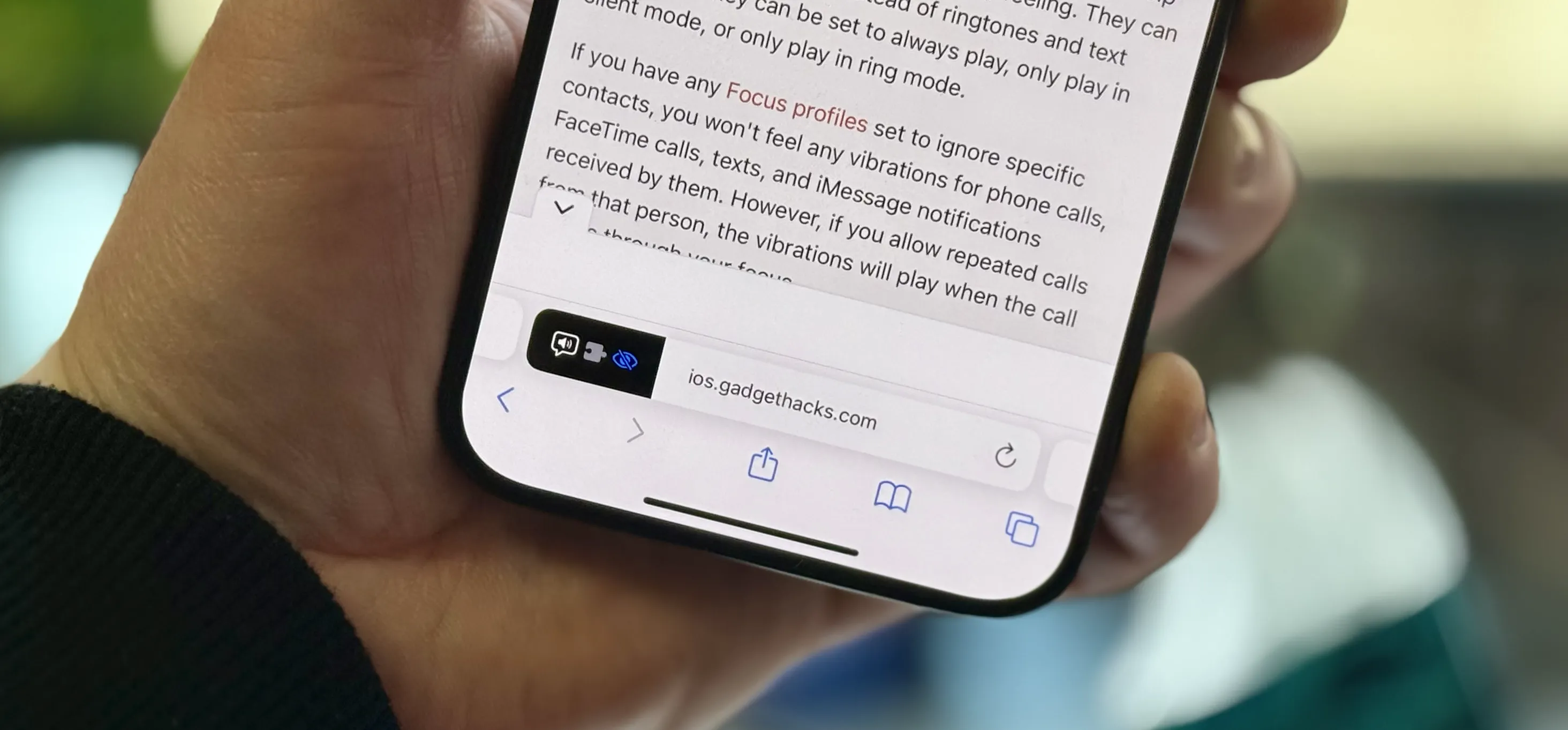

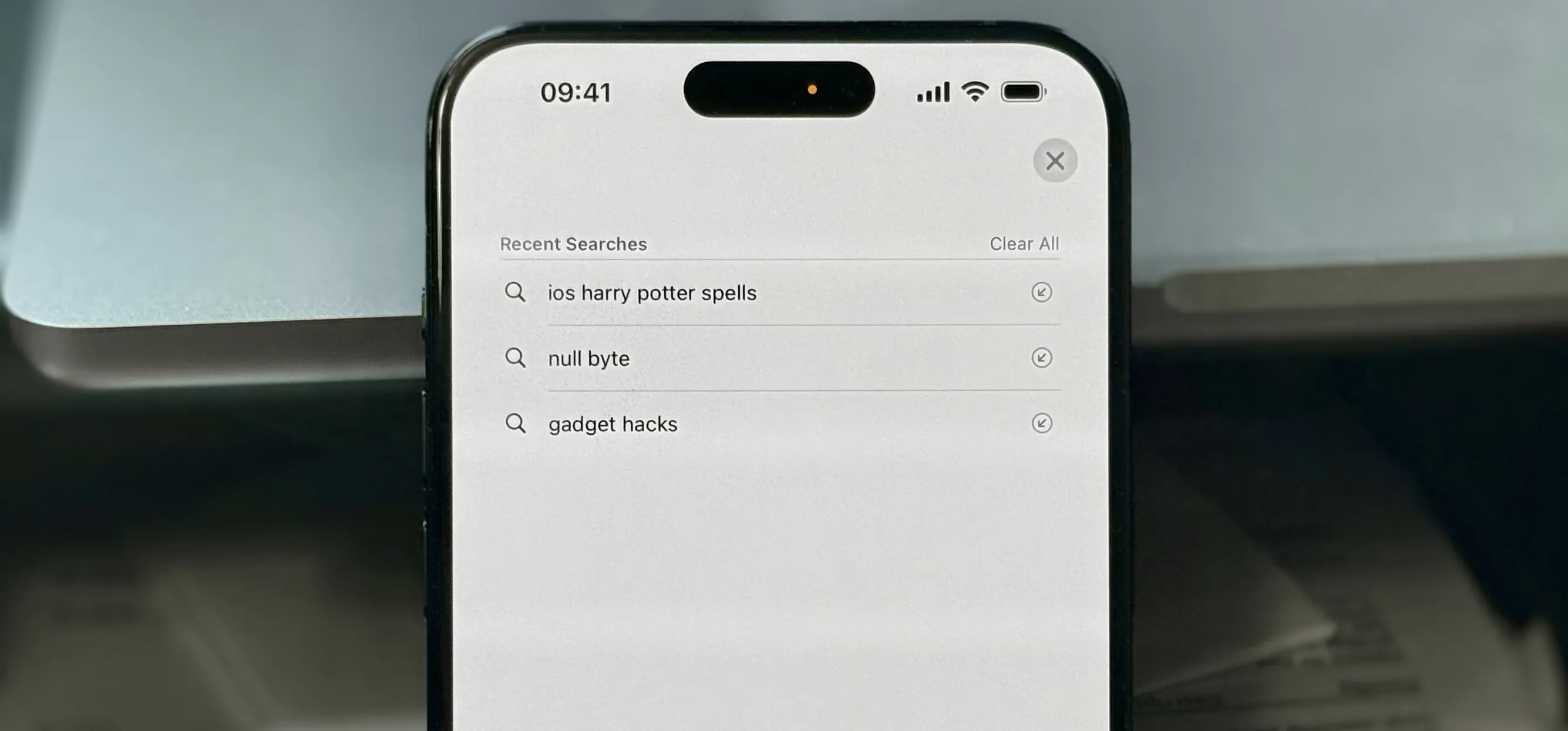

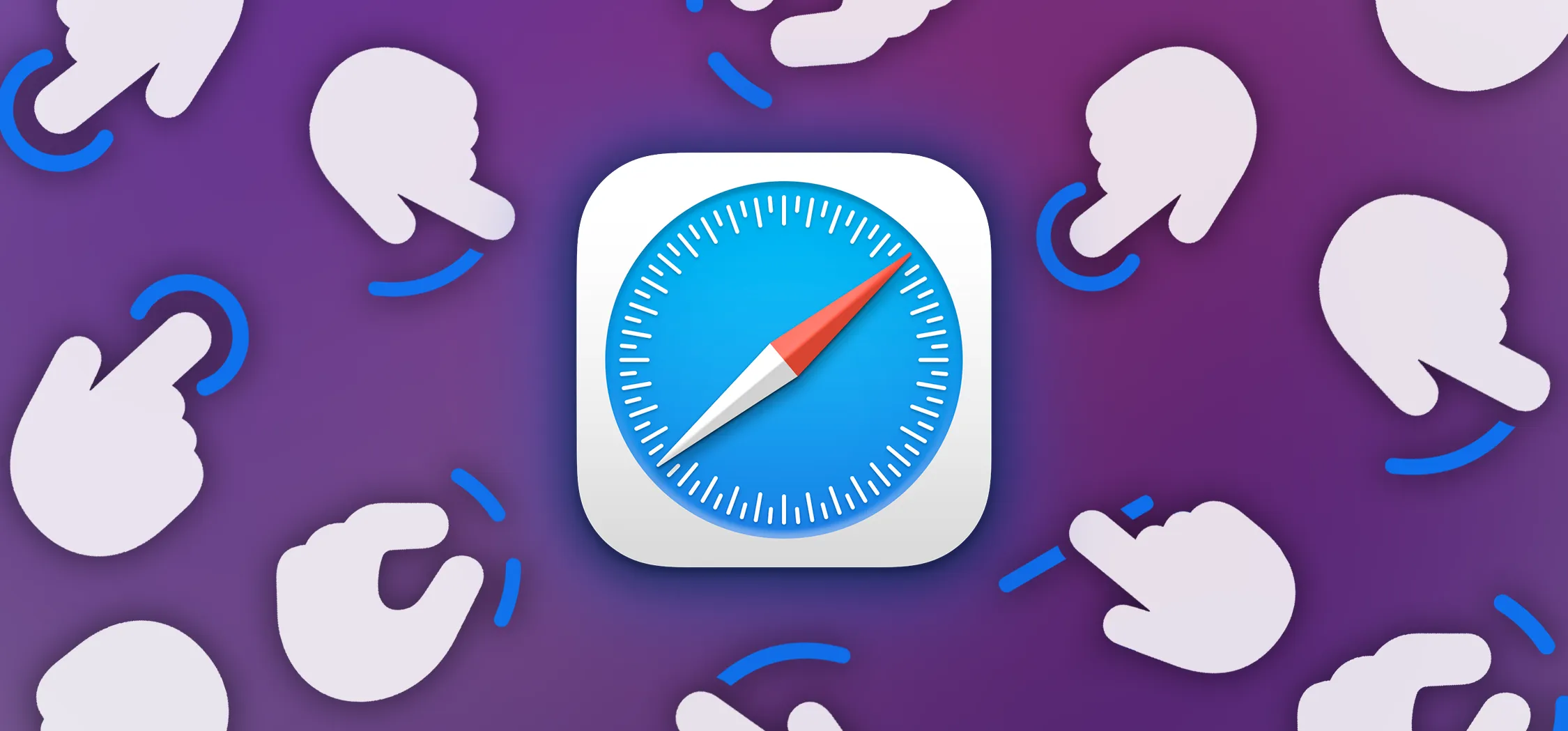



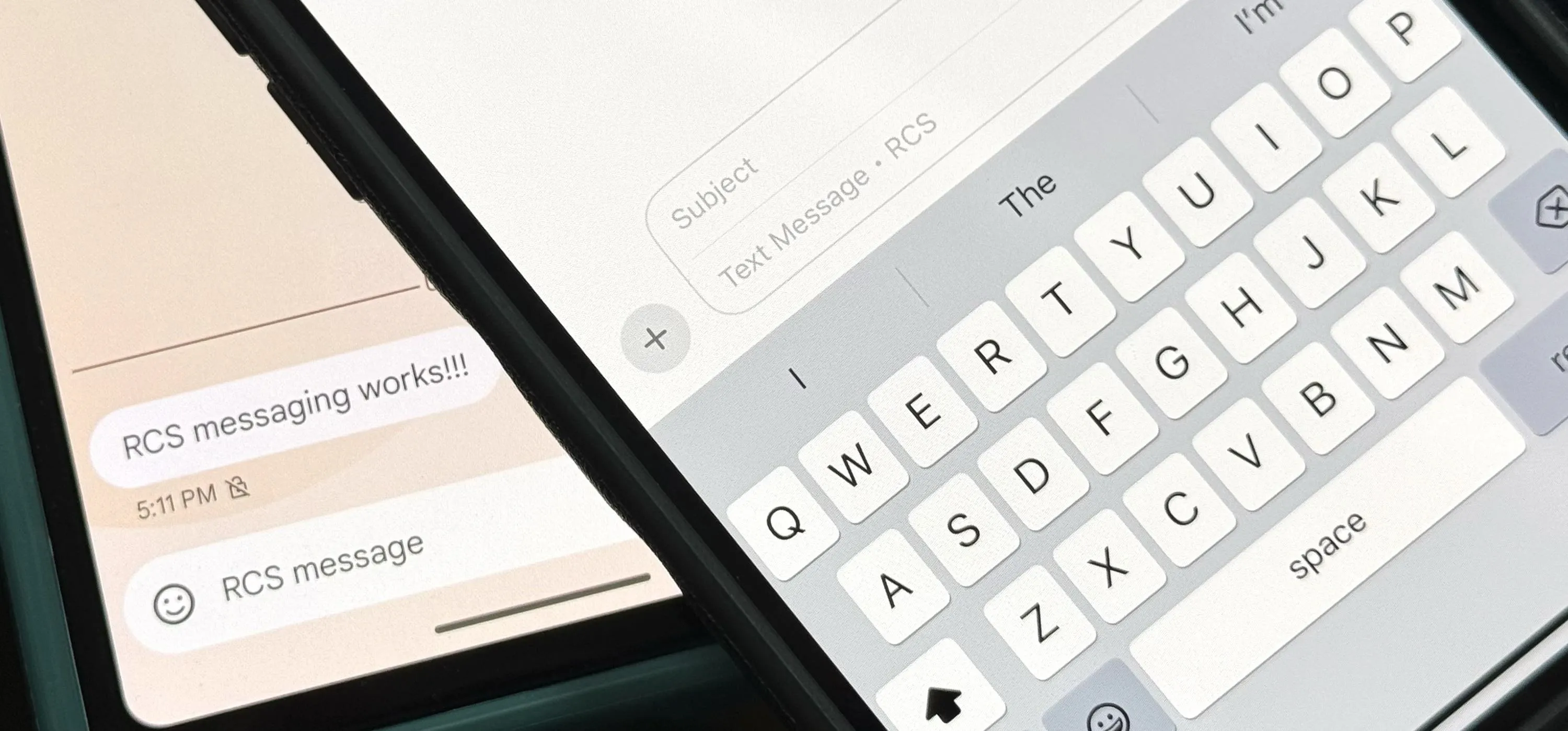
Comments
Be the first, drop a comment!