The benefit of going all-in on the Apple ecosystem is that your stuff is connected across all of your Apple products. That said, I really don't need every app I download on my iPhone appearing on my iPad, and vice versa. That's why addressing this setting is crucial for maintaining some level of order across your multiple iOS devices.
The culprit is Apple's "automatic downloads" feature, which allows you to download both apps and app updates without doing anything yourself. If you're someone who uses the same app across multiple devices, you might like that idea. For those of us who don't want to move or delete redundant apps from our iPhones constantly, you'll want to turn this one off.
Luckily, it's effortless to disable this setting. Just go to Settings –> App Store in iOS 13 or iOS 14. (On iOS 12, it was it "iTunes & App Store.") Directly under Automatic Downloads, you'll see "Apps." Just make sure the switch next to that is gray (i.e., toggled off), and you'll no longer see apps appearing out of the blue on your other iOS devices. Super simple.
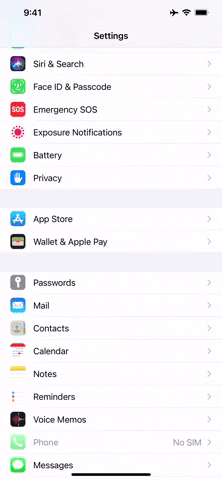

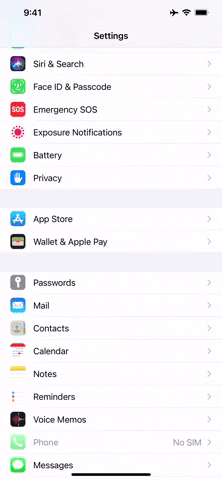

This setting is just for the current device you're on. It won't change the setting on your other iOS devices, so make sure to repeat these steps on those devices too.
Cover image, screenshot, and GIF by Jake Peterson/Gadget Hacks





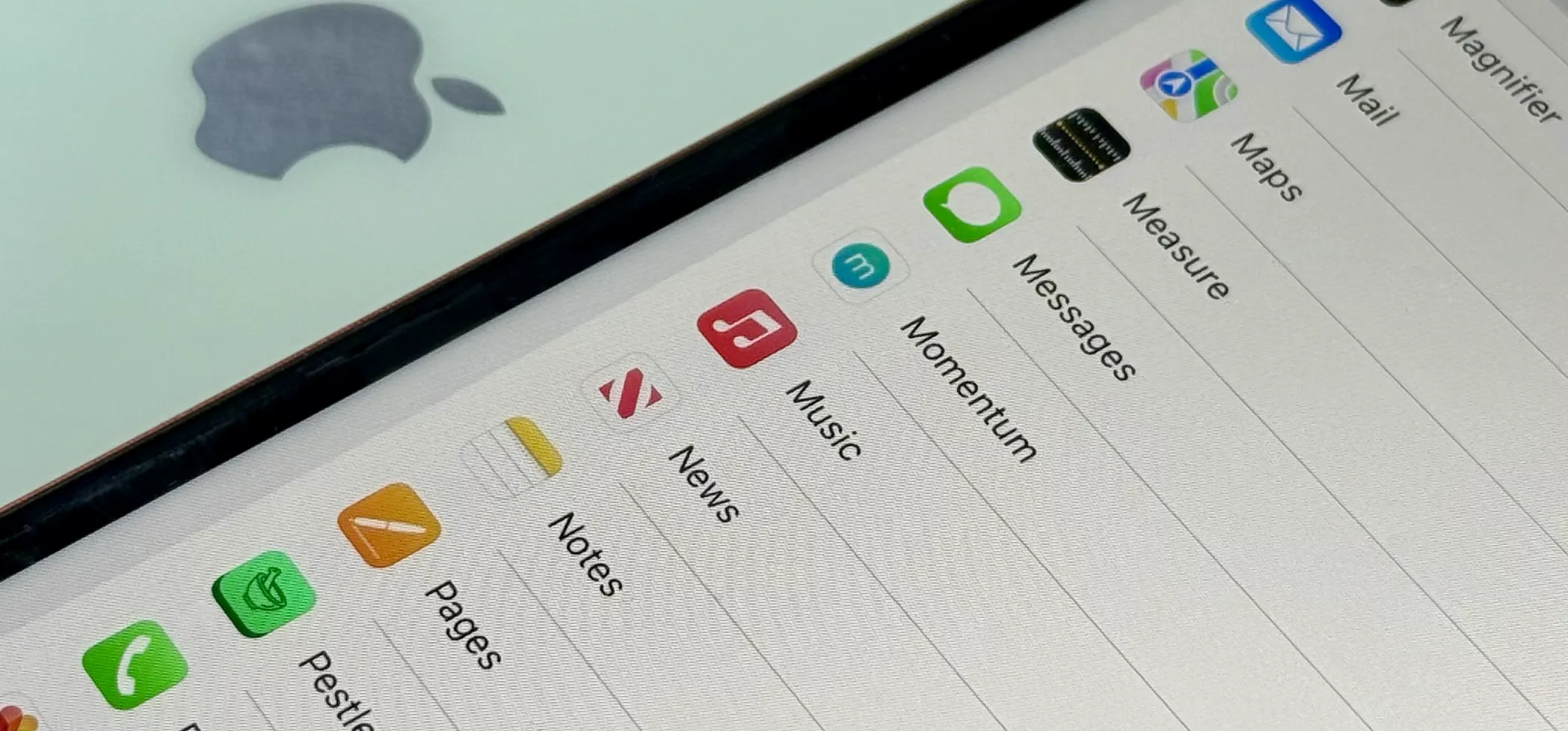




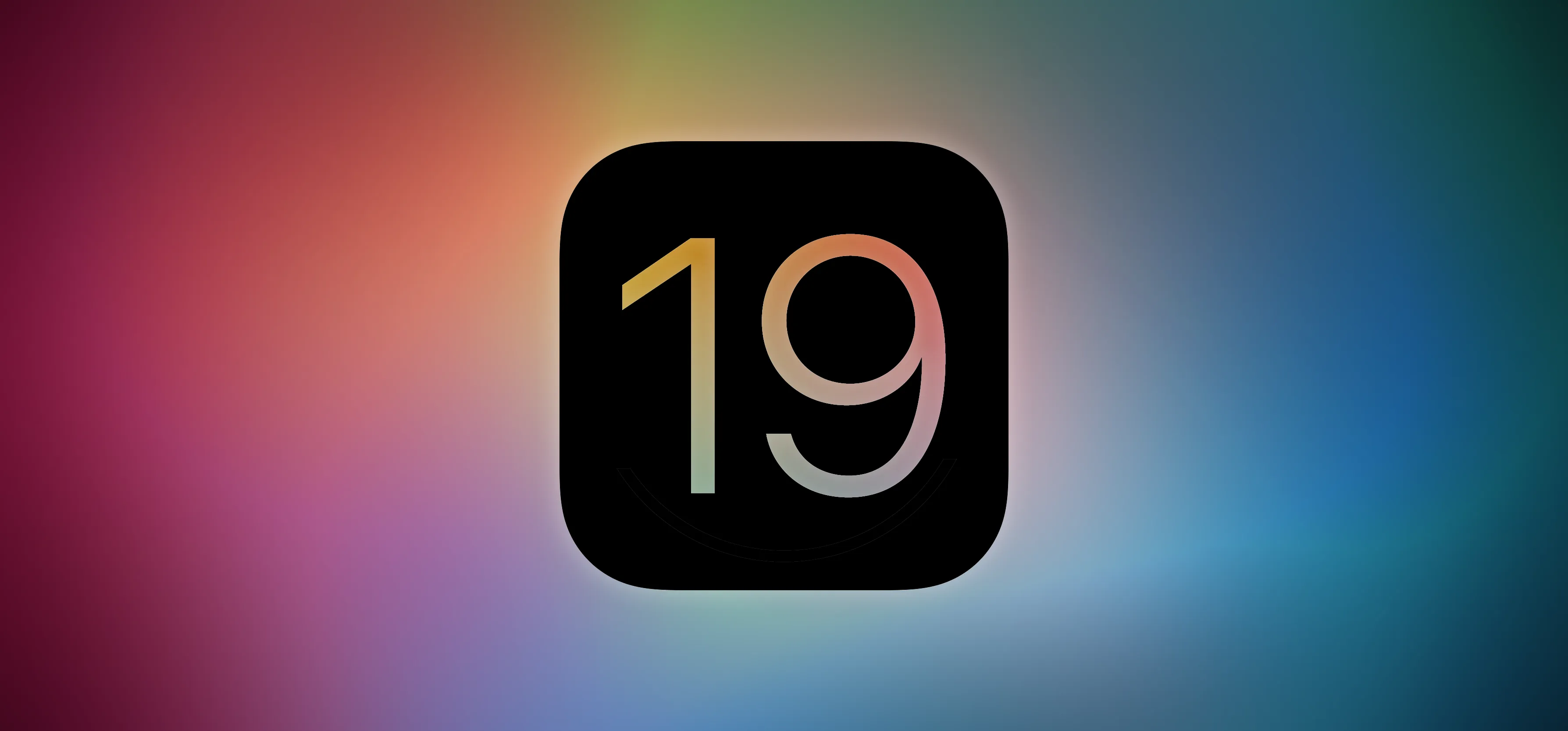

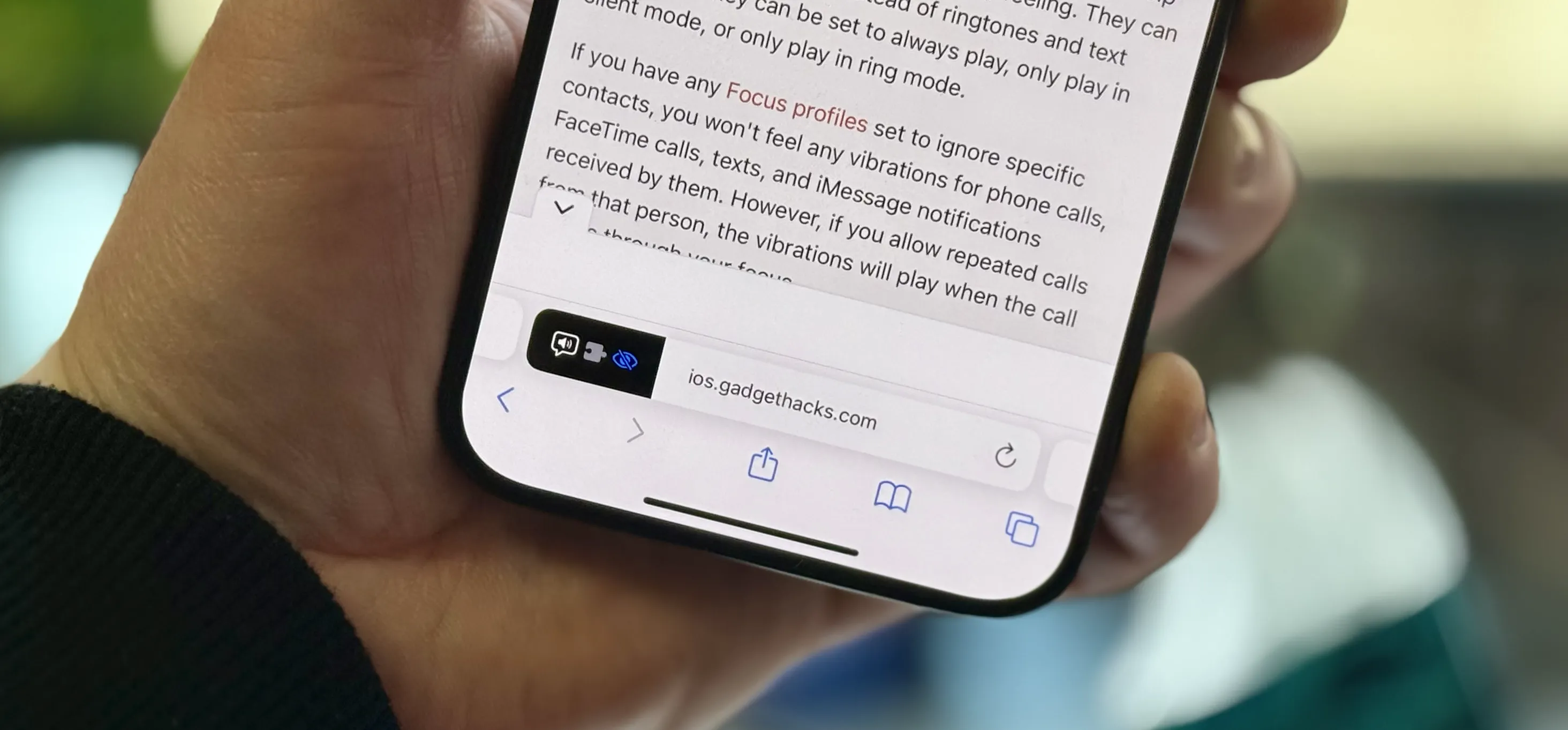

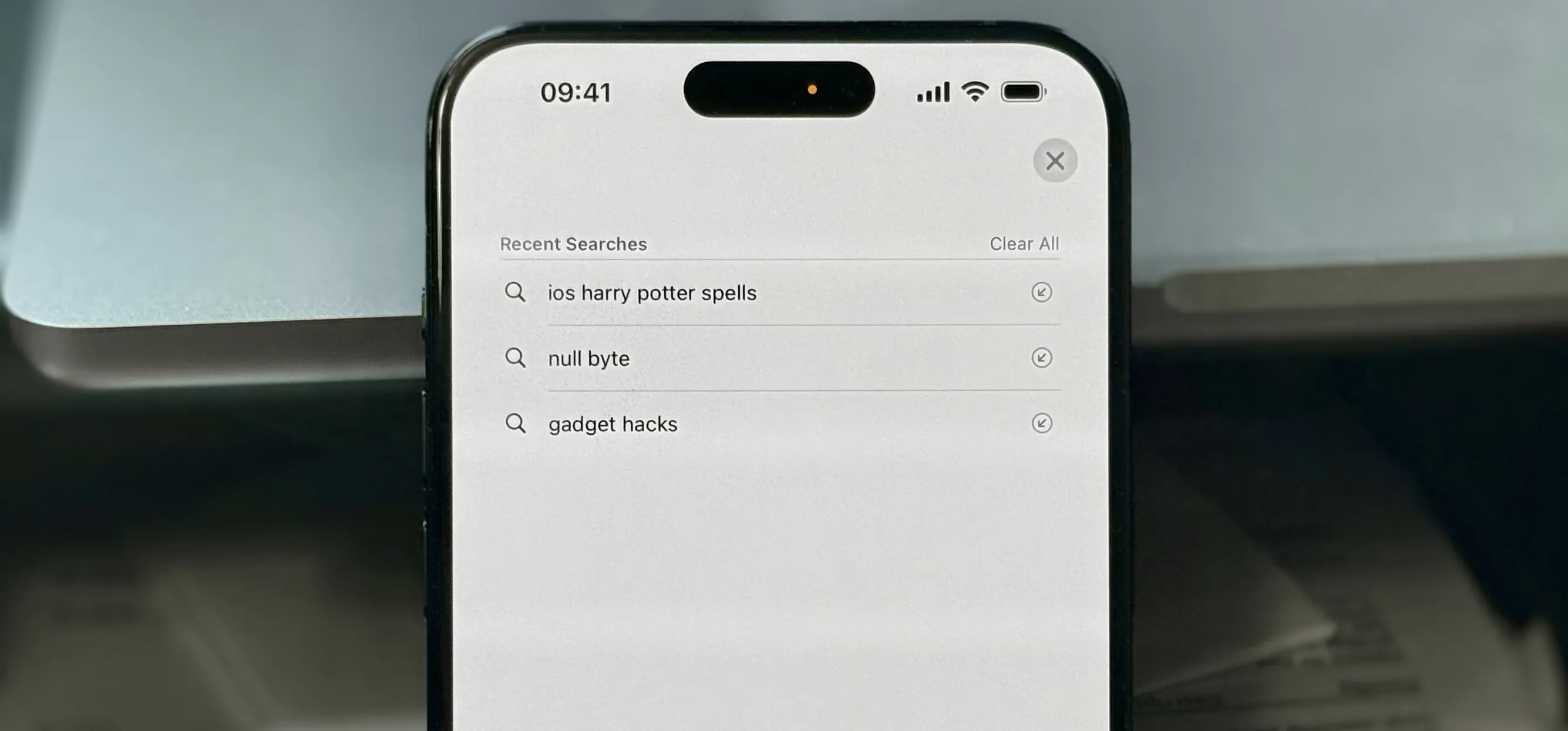

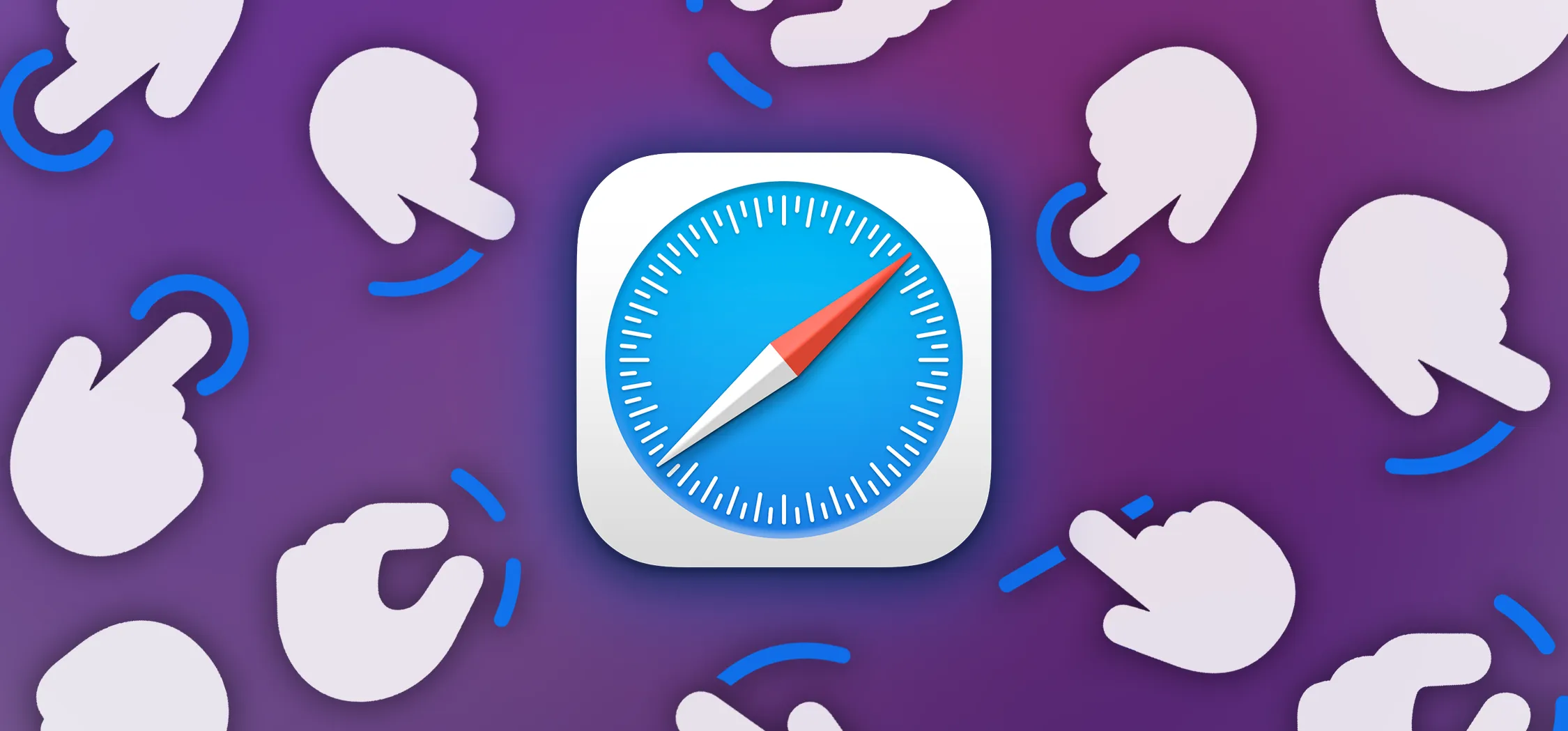



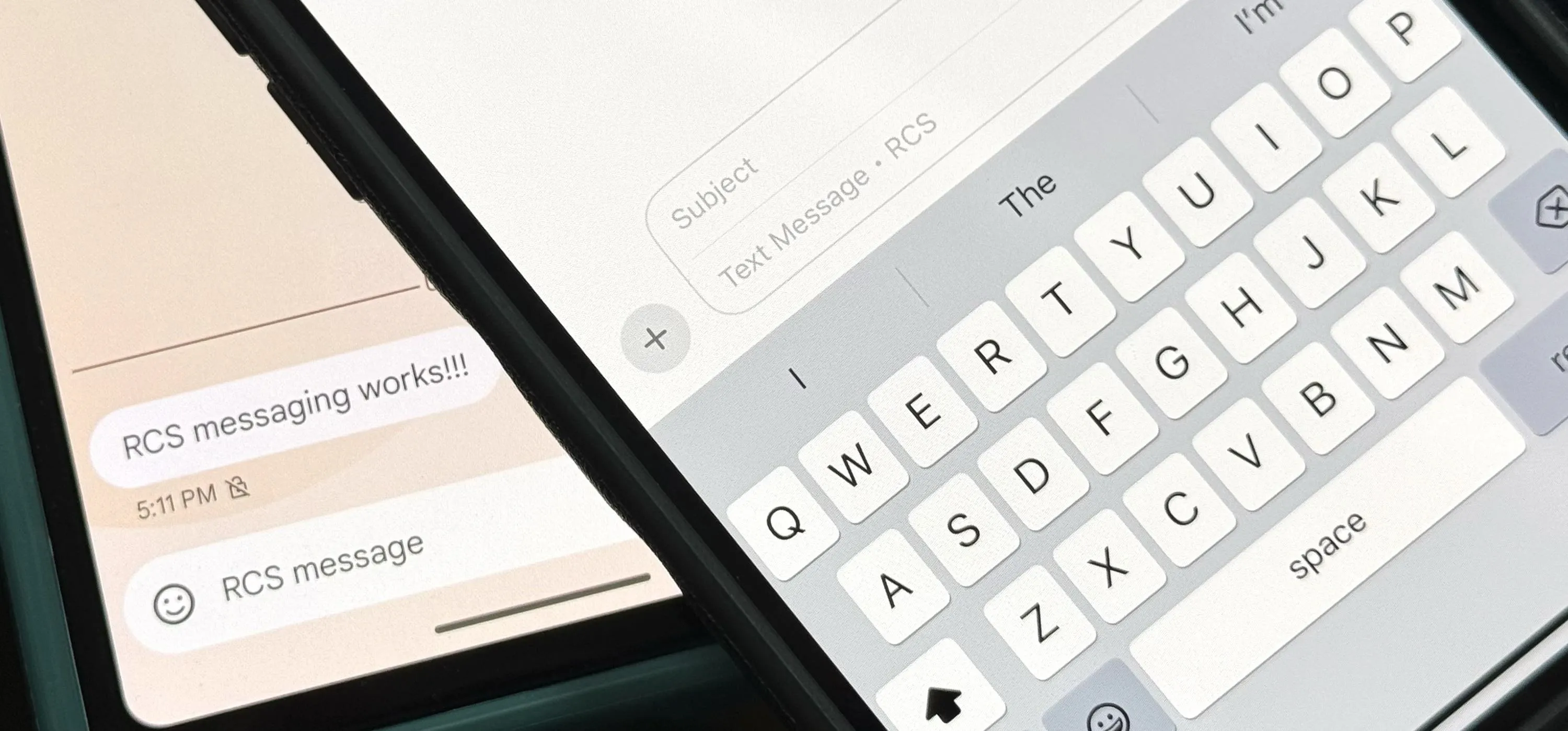
Comments
Be the first, drop a comment!